Help with Course Editing on myLane
Open Course Description Editor
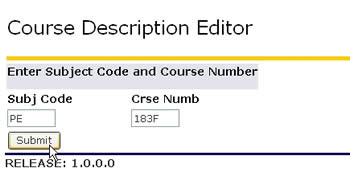
- Log on to myLane
- Click Employee tab
- Select the Staff Administrative Menu link in the Management/Administrative channel
- Select Course Description Editor
- Enter desired Subject Code and Course Number, as shown
- Click on Submit
About the Course Description Editor
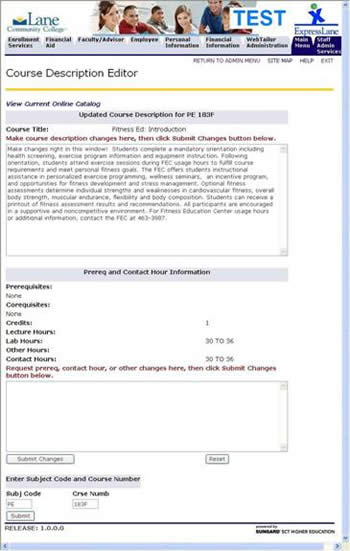
- View Current Online Catalog – click this to see the current published version of this course description, prior to any of the current cycle of revisions.
- Updated Course Description – Make changes to the course description by editing the text right in the on-screen course description. Please edit course descriptions to 300 characters or less. (Initial statements of prerequisites and ending statements on distance learning are not counted within the 300 character limit.)
- Prereq and Contact Hour Information – View the prereqs and describe any changes you want in the text box below.
- Submit Changes – Submit changes to the description AND prereqs by clicking on the submit button. Reset will clear any changes you have entered.
- Enter Subject Code and Course Number – Select another course for editing and click Submit to go directly to that course.
Edit the Course Description
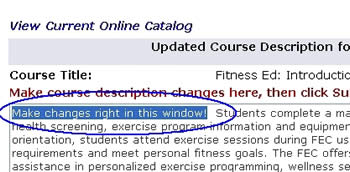
- Just edit the text directly on the screen.
- Click the Submit Changes button when you are done.
Request changes in Prereqs or Contact Hours
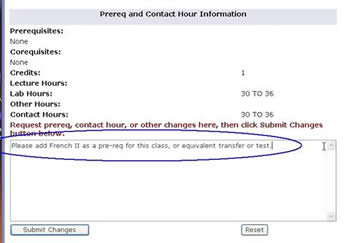
- Just describe the changes you need in the text box.
- Click the Submit Changes button when you are done.
If you want, you can compare current course description to last published version.
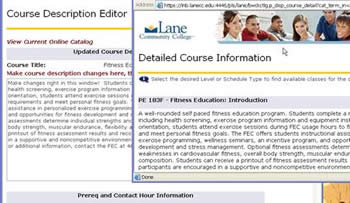
- Enter your changes and click the Submit Changes button
- Click on View Current Online Catalog
- This will open a new window showing the same course as it appears in the current catalog.
Open another course to edit
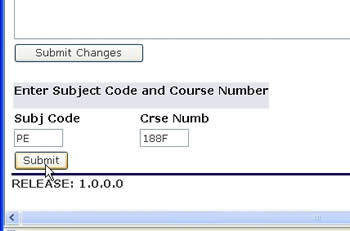
- Enter the Subject Code and Course Number in the fields at the bottom of the Course Description Editor
- Click the Submit button
